Changing from DHCP to PPPoE
The following steps will guide you through in changing your Huawei AX3 router from DHCP to PPPoE.
- Open your preferred Internet Browser (Edge, Chrome, Firefox etc.)
- Enter the router default IP address (192.168.3.1) in the URL address bar. (if no internet connection is found, you may be redirected to the page by default)
- If prompted for a password on a login page, enter the password you had opted for when configuring the router the first time. (This may be the same as your Wi-Fi password, depending on the option selected during the first time setup)
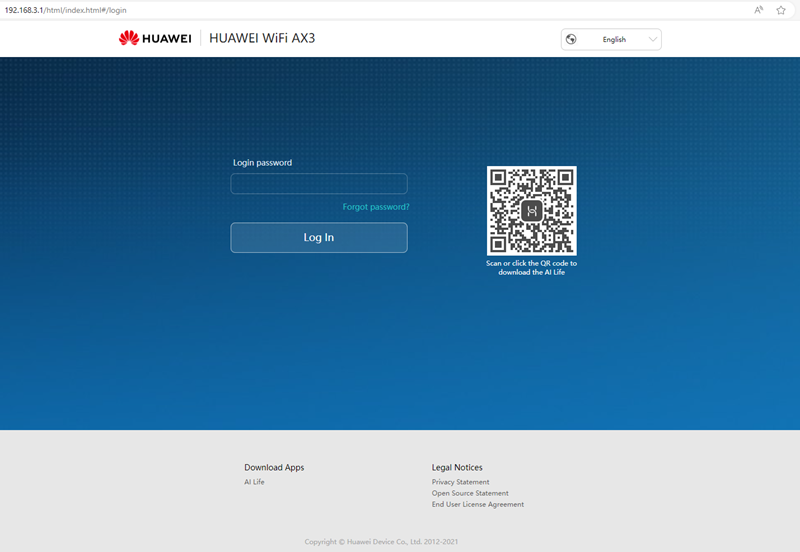
- Once logged in you will be directed to the router’s Home page.
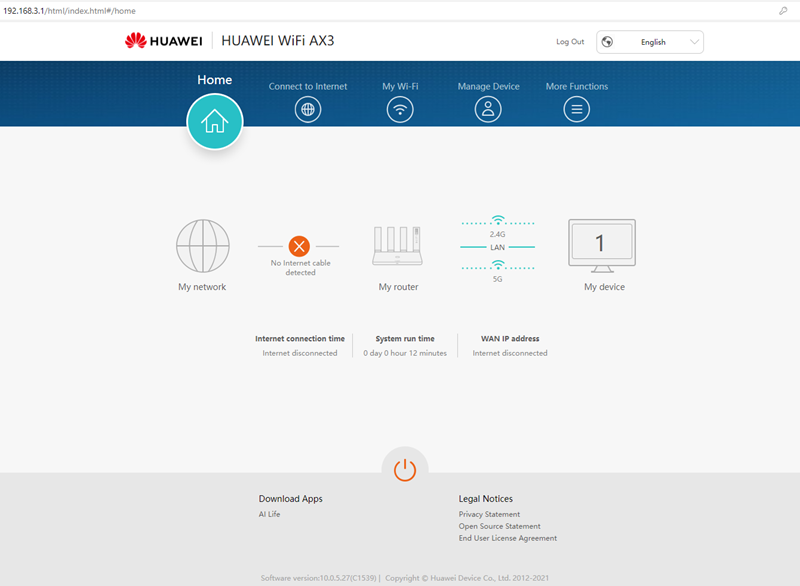
- Click on the Connect to Internet button in the top menu.
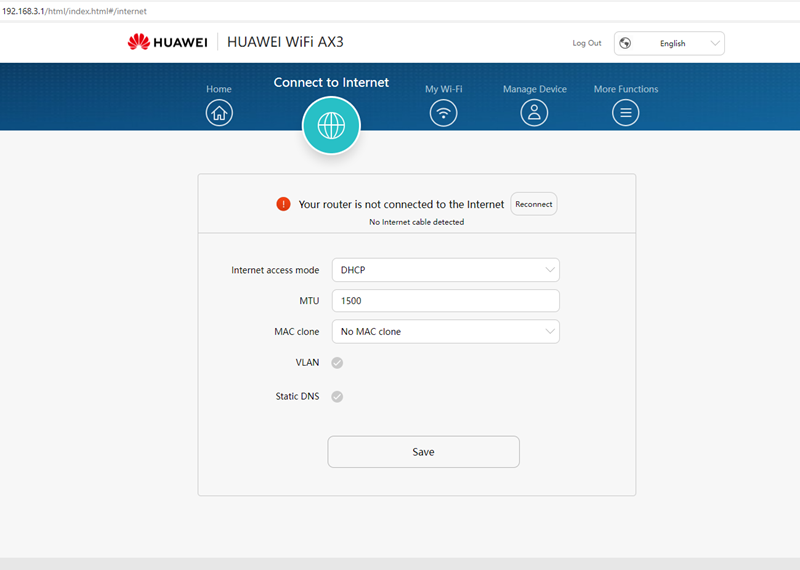
- Under the Internet Access mode dropdown, change from DHCP to the PPPoE option, and enter the provided username and password in the Broadband account and Broadband password blocks. *Note that no other changes need to be made on the page.
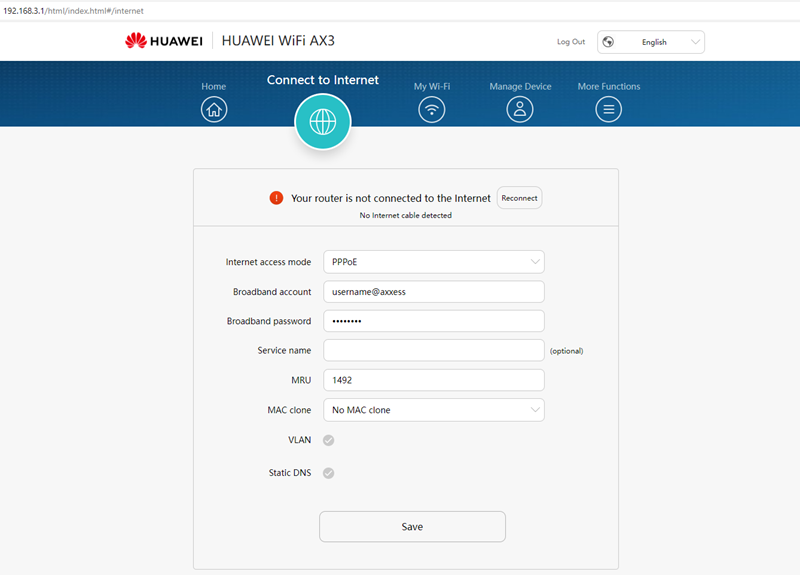
- Once entered, click on Save to apply the changed settings. *(note if you are connected wirelessly, you may need to reconnect to the Wireless Network again)
