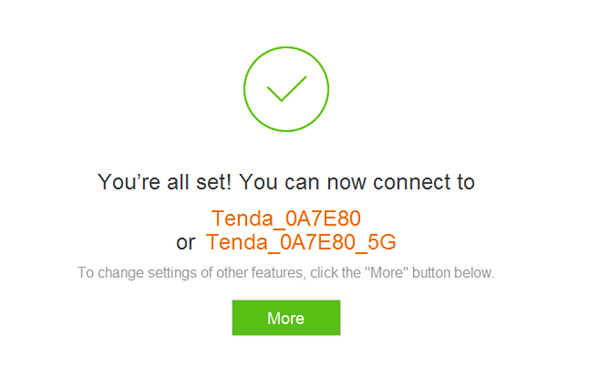Setup your router to access the internet
Connect devices
-
- Connect the Ethernet Cable from the ONT (modem) installed by your fibre provider, to the WAN port on your router.
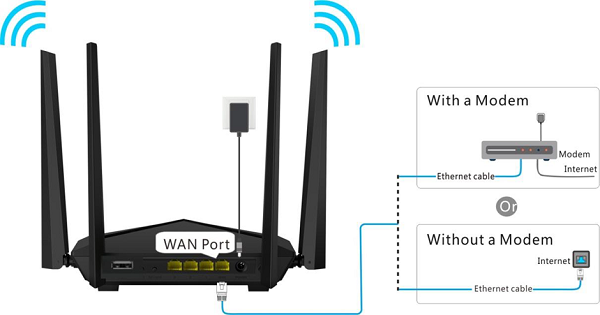
-
- Connect your computer to port 1,2 or 3 of the router using an ethernet cable. (You can also connect your laptop to the Wifi of the router using the details noted on the label underneath the router).
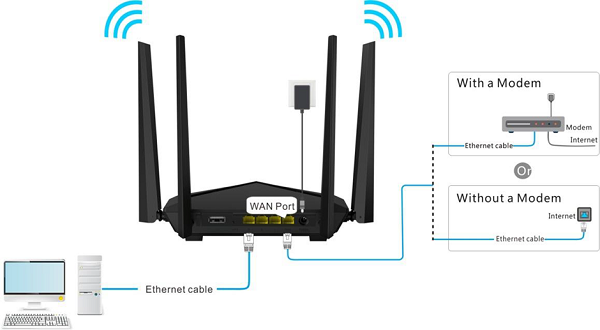
Setup the router
-
- Open your preferred browser (Safari, Chrome, Edge) and enter tendawifi.com or 192.168.0.1 in the address bar.

-
- Click Start
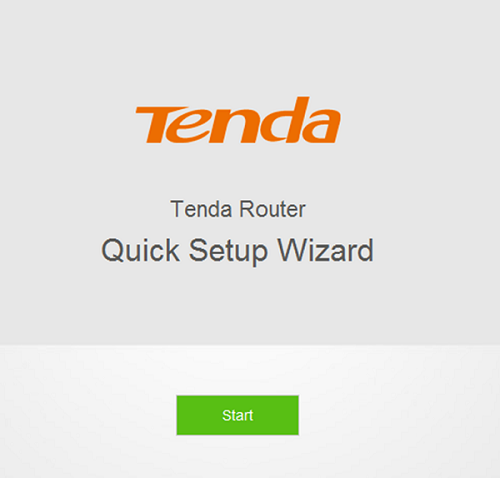
-
- The router will detect your connection type automatically. (NOTE: Openserve would be the only provider that uses the PPPoE connection type. Other providers you will need to ensure it’s set to Dynamic IP address).
-
- On PPPoE, you will be requested to enter your Fibre username and password that was emailed to you. (You can also find this again by logging into your Client Control Panel)
- Once entered and clicking next, you will be redirected to the next step that will guide you on setting up your WiFi
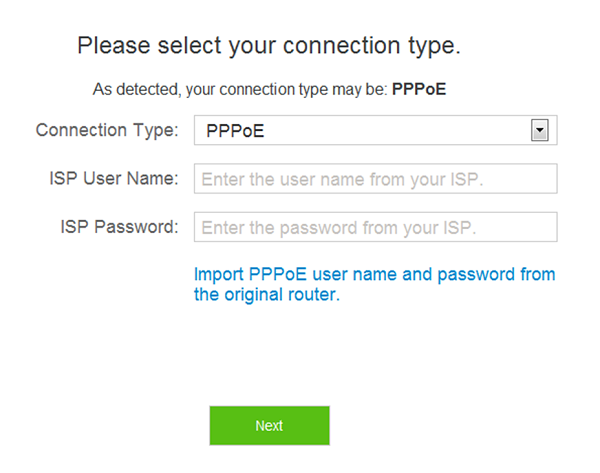
-
- Any other provider such as Frogfoot, Vumatel, Metrofibre or Octotel, you will be required to use Dynamic IP Address. Once set to Dynamic IP address, click on connect.
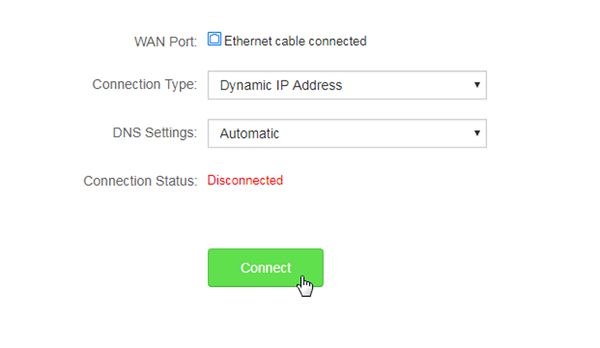
-
- You will then be taken to the Wifi setup page.
- Enter the Wifi name, and Wifi password you would like to use. You will also be prompted to add a password to your router. - We recommend choosing a secure password that you will remember in case you need to log into the router again.
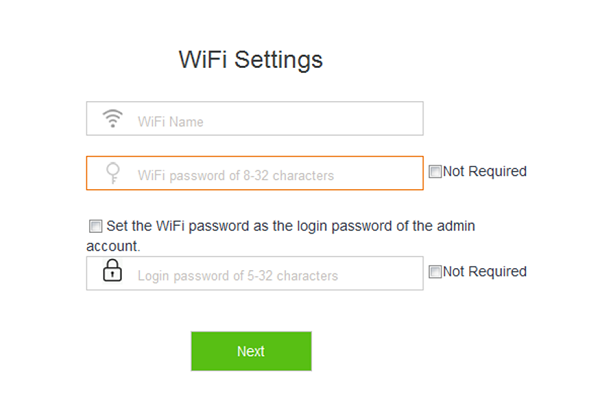
-
- Click next to complete the setup wizard. If you were connected via Wifi, you will need to reconnect to the new network name with the password you have chosen.