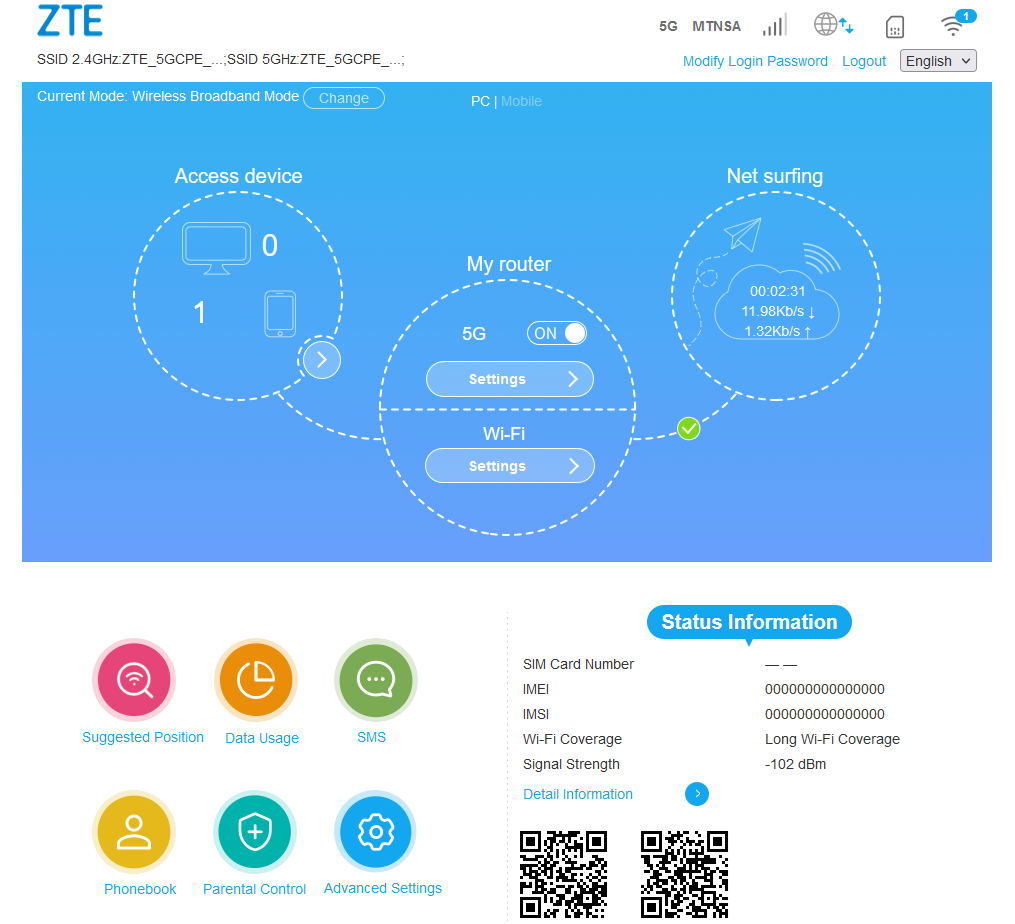Manual Setup
1. Open your preferred browser (Safari, Chrome, Edge, Firefox) and enter 192.168.0.1 in the address bar.

2. You will be prompted for a password which can be found written on the sticker underneath your router.
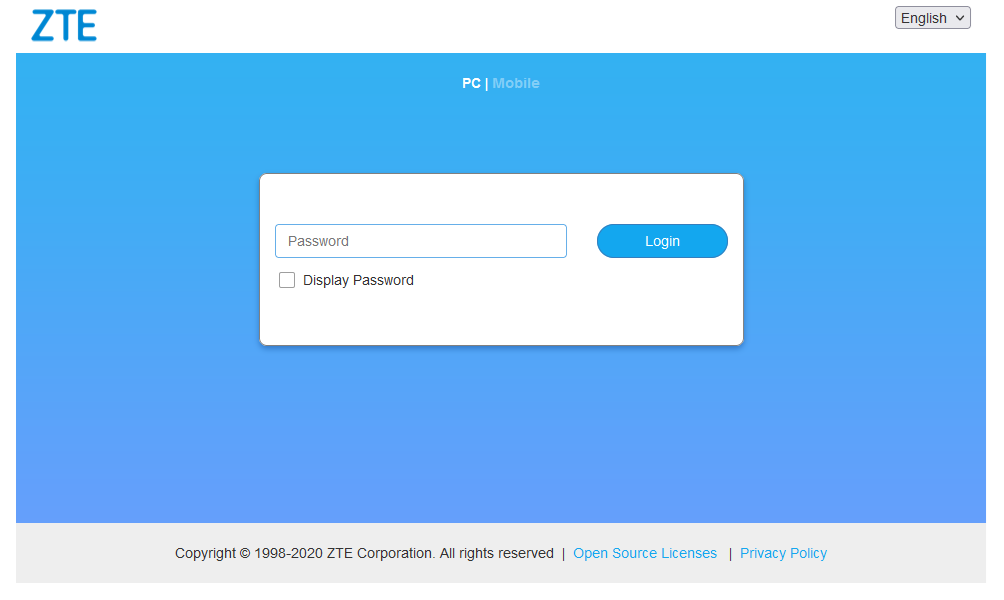
3. Once logged in, you will be on the router's home and status screen. Click on the Connection Settings button.
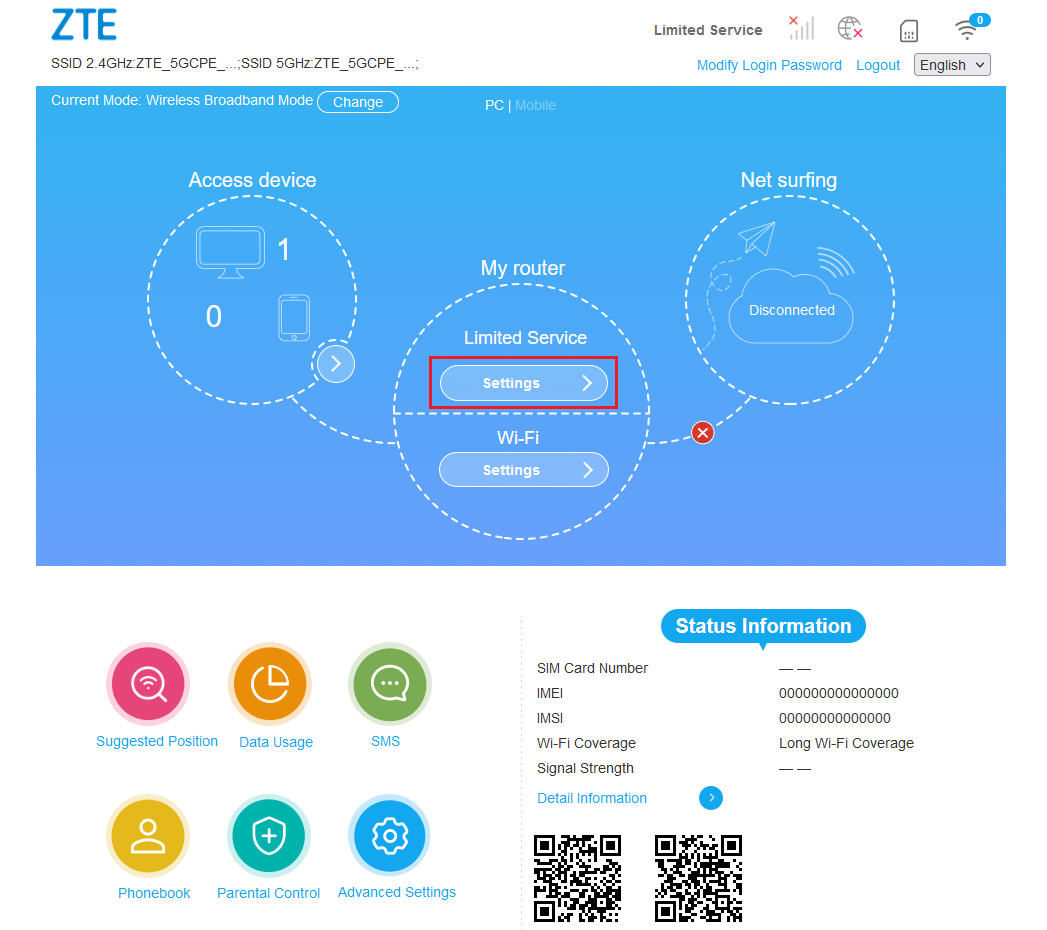
4. Click on the APN option to configure the APN.
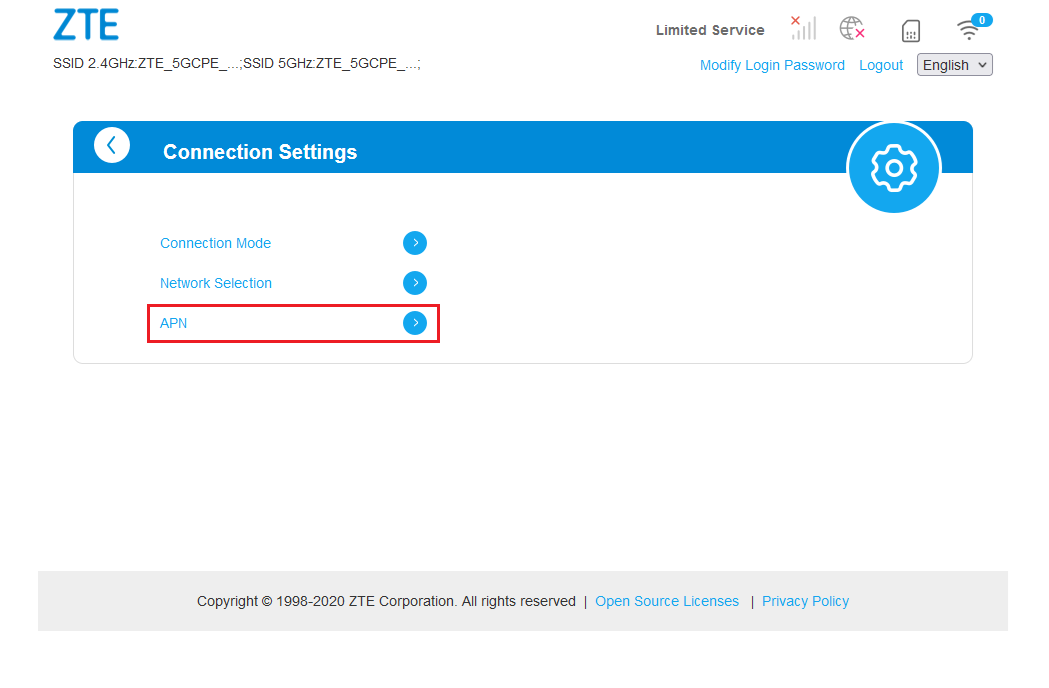
5. On the APN screen, select the Manual option.
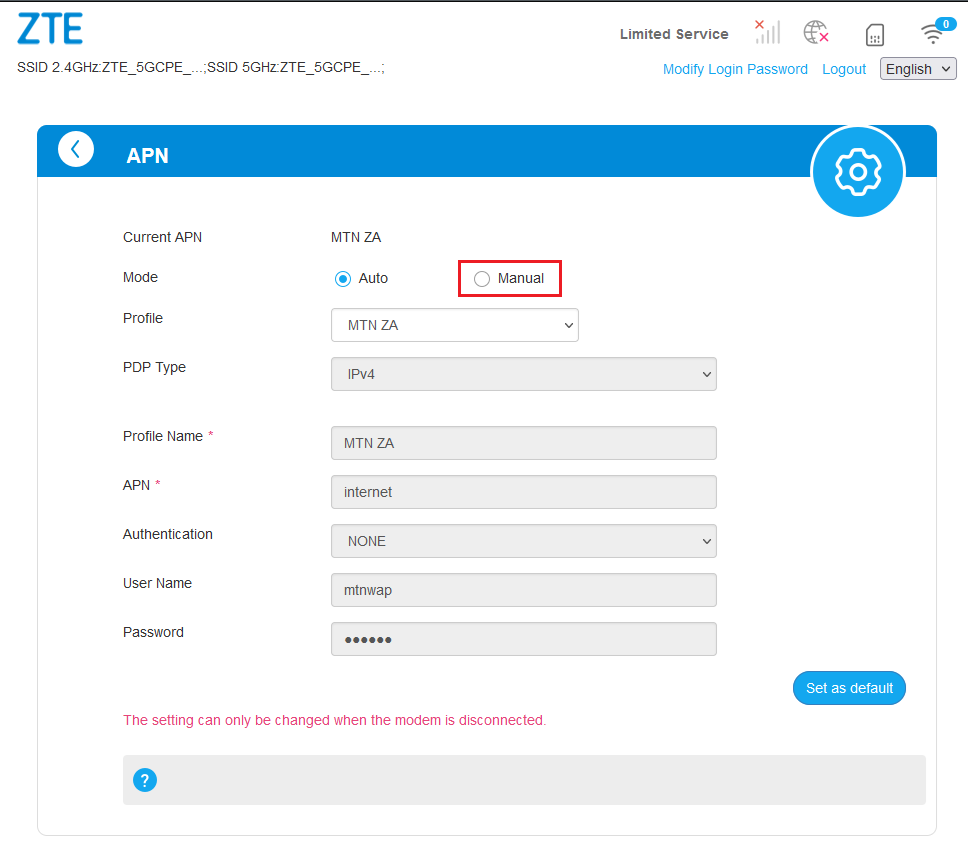
6. Click on Add New and enter the following APN settings as shown below, and click Apply. (Profile name: Axxess, and APN ws.axxess.fwa)
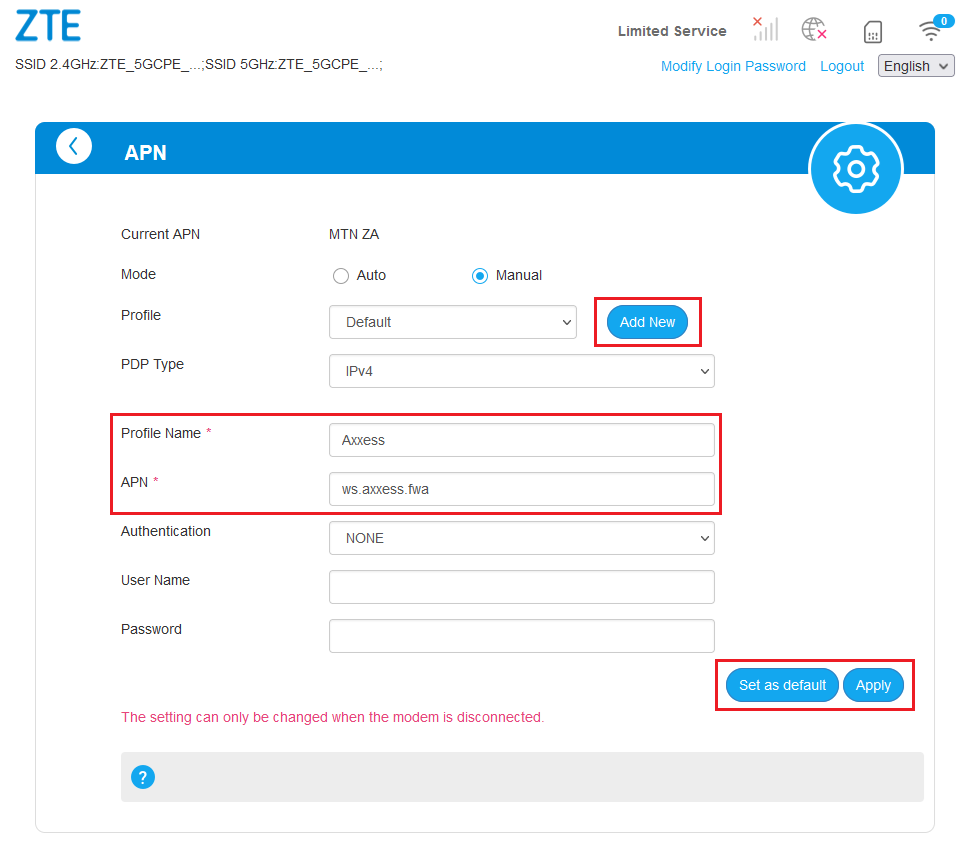
7. Once applied, click the Set as Default button to set the Axxess APN as the default apn.
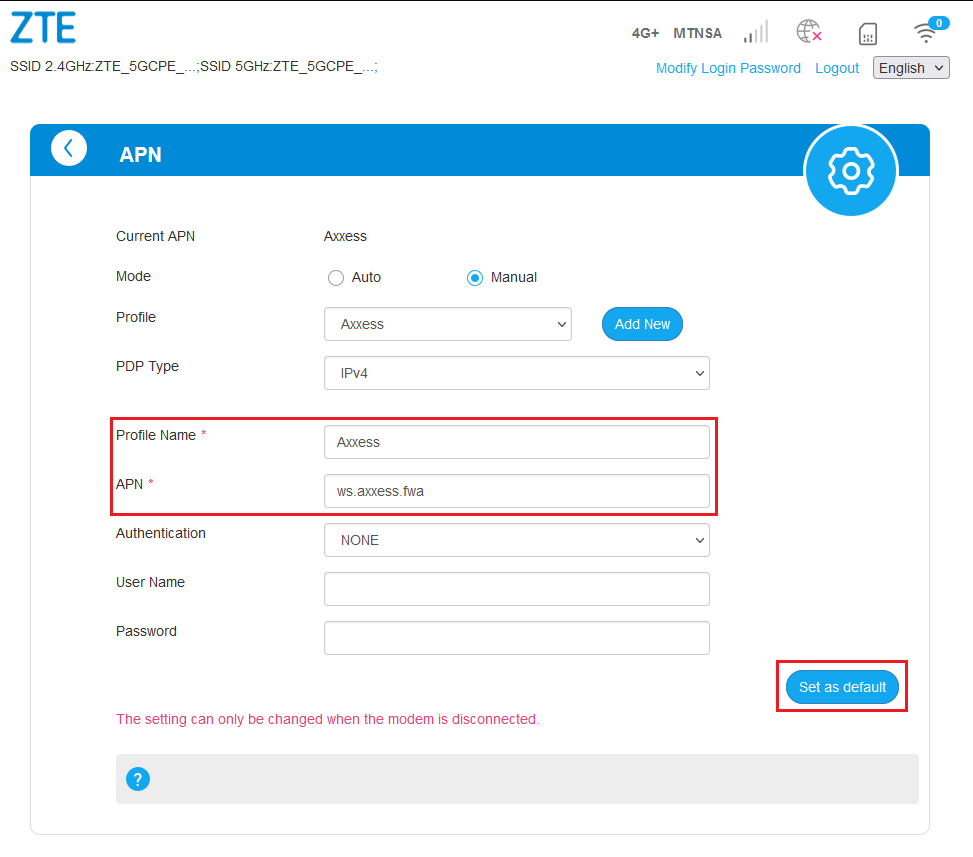
8. Click on the ZTE logo on the top left of the page to the home/status screen.
9. Once the service is activated and connected, you will see the green icon to indicate an active connection. Ensure the toggle button next to the 4G+/5G text is set to the ON position.